If you are getting Driver related BSOD Errors such as Driver Power State Failure, Driver Verifier Detected Violation, Kernel Security Check Failure, Driver Verifier Iomanager Violation, Driver Corrupted Expool, KMODE Exception not handled Error or NTOSKRNL.exe Blue Screen Of Death error then you can use the Driver verifier Tool ( Specially Designed to find out device driver bug ) which is very helpful to fix this blue Screen Errors.
Fix BSOD Error using Driver Verifier
Driver verifier is a Windows tool that is specially designed to catch device driver bugs. It is specially used to find the drivers which caused the Blue Screen of Death (BSOD) error. Using Driver Verifier is the best approach to narrow down the causes of BSOD crashes.
Note: Driver verifier is only useful if you can log into your Windows normally not in the safe mode because in the safe mode most of the default drivers are not loaded.
Create or Enable BSOD minidumps
To identify the problem first we need to create a minidump file that stores critical information about the Windows crashes. In another word whenever your system crashes the events leading to that crash is stored in the minidump (DMP) file.
To Create or Enable BSOD minidumps Press Windows Key + R then type sysdm.cpl and hit enter. Here on system properties move to the Advanced tab and click on Settings under Startup and Recovery. Make sure that Automatically restart is unchecked. And select Small memory dump (256 KB) under Write debugging information header.

Finally, make sure that the Small dump directory is listed as %systemroot%\Minidump Click ok and Restart your PC.
Driver Verifier to fix Blue Screen errors
Now let’s understand how to use Driver Verifier to fix Blue Screen errors.
- First, open the Command prompt as administrator And type command verifier, and hit the enter key.
- This will open Driver Verifier manager Here select the radio button Create custom settings (for code developers) and then click Next.
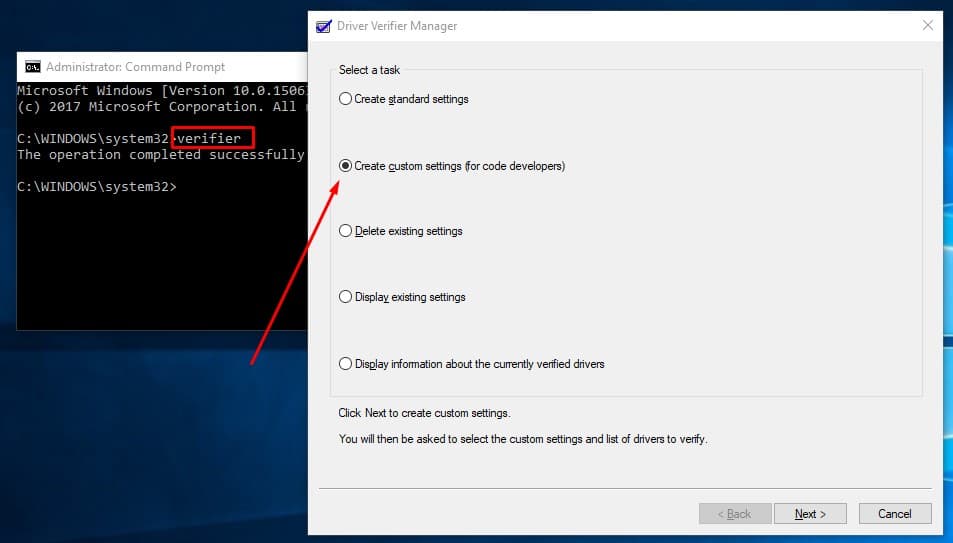
- Next Select everything except Randomized low resources simulation and DDI compliance checking as shown bellow image.

- Click next and select the “Select driver names from a list” checkbox and click Next.

- On the next screen select all the drivers except which are provided by Microsoft. And Finally, click Finish to run the driver verifier.
- Reboot your PC and continue to use your system normally until it crashes. If the crash is triggered by something specific make sure to do that repeatedly.
Make sure driver verifier is running by typing the following command in admin cmd:
verifier /querysettings
If the verifier is running it would return a list of drivers. If the driver
verifier is not running again run it by following the above steps.
Note: Main Objective of the above step is that we want our system to crash as the driver verifier is stressing the drivers and will provide a full report of the crash. If your system doesn’t crash let the driver verifier run for 36 hours before stopping it.
Now next time when you get blue screen error simple Restart windows and on the next login windows create a memory dump file automatically.
Now just download and install the program called BlueScreenView. Then Load your Minidump or Memory dump files from C:\Windows\Minidump or C:\Windows(they go by the .dmp extension) into BlueScreenView. Next, you will get the information about which driver is causing the issue, just install the driver and your problem would be fixed.

If you don’t know about the specific driver do a google search to know more about it. Restart your PC to save all your changes.