Did you notice Microsoft forcefully Try installing and upgrading to the new feature update i.e. Windows 10 Fall Creators Update version 1709? Even you are using options to Defer/skip Feature update installation. Or Disabled Windows automatic Update download installation (by Setmetered connection, disabling update service, Tweak windows registry, or set group policy). Here this post we discuss Why windows Automatically forcing to upgrade to feature update version 1709. And Ways to Stop Windows 10 forced upgrade.
Issue: windows Force Upgrade to Feature Updates
One of our readers Asked the question “Every time I try to shut down my computer, I was forced to update my Windows 10. But I really don’t want to update my operating system because the automatic update might take up the system and network resources. Every Time I disable the Windows update service and set it Disable at startup, but it starts automatically every time. Windows 10 upgrade assistant keeps coming back even uninstall the same every time and starts the update download process like the image below. Can help me solve this problem and disable Windows 10 update? Thanks in advance.”
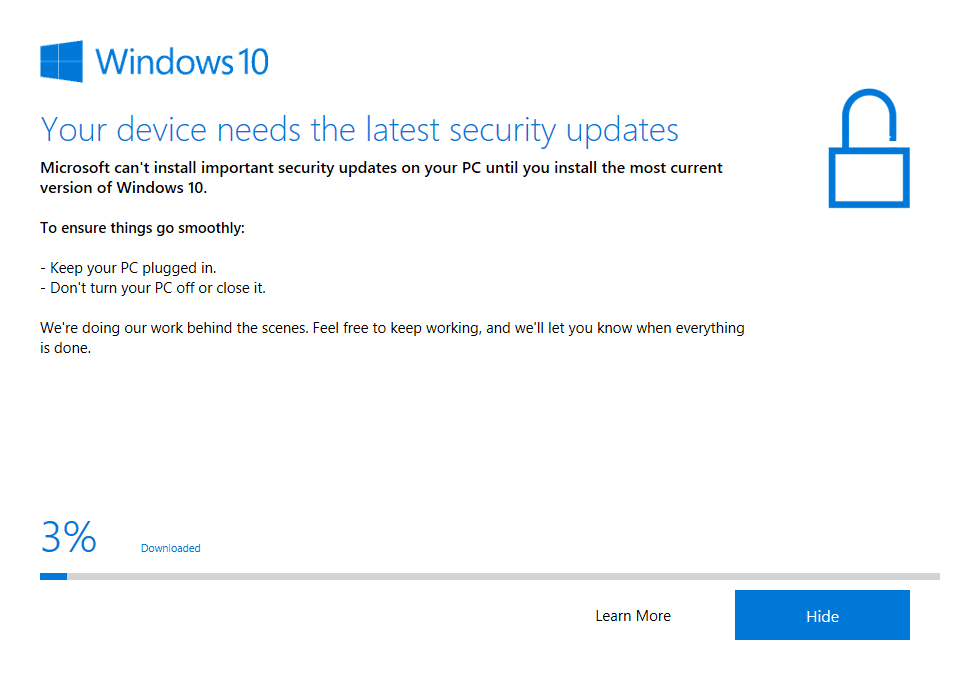
As per the report Older Windows 10 versions such as versions 1507, 1511, 1607, or 1703. Windows 10 update automatically installs Windows 10 Update Assistant tool. Which sits in the Taskbar notification area (system tray) and notifies the user about the new feature update.
Your device needs the latest security updates
Microsoft can’t install important security updates on your PC until you install
the most current version of Windows 10.
And the computer automatically starts downloading and installing the latest feature update i.e. Windows 10 Fall Creators Update version 1709 and the device is automatically upgraded to the new feature update.
Why does Microsoft force Upgrade to Feature update?
This issue is actually occurring due to a recently released update KB4023814 (also KB4023057) which has been released to alert Windows 10 users, which are still using older Windows 10 versions, about the new feature updates.
According to Microsoft KB4023814:
“Windows 10 version 1607 is not yet at end of service. However, it must be updated to the latest versions of Windows 10 to ensure protection from the latest security threats.”
If you’re currently running Windows 10 Version 1507, Version 1511, Version 1607 or Version 1703, you can expect to receive a notification that states that your device has to have the latest security updates installed. Windows Update will then try to update your device. When you receive the update notification, click Update now to update your device.
This update is also offered directly to Windows Update Client for some devices that have not installed the most recent updates.
Windows 10 Version 1507 and Version 1511 are currently at “end of service”. This means that devices that are running these operating systems no longer receive the monthly security and quality updates that contain protection from the latest security threats. To continue receiving security and quality updates, Microsoft recommends that you update the system to the latest Windows version, Windows 10 Version 1709. Windows 10 version 1607 and version 1703 are not yet at “end of service”. However, they must be updated to the latest versions of Windows 10 to ensure protection from the latest security threats.
You may also like to Read :3 ways to safely Delete Temporary Files in Windows 10/8.1 and 7
How To Stop Windows 10 forced upgrade
Now if you don’t want to upgrade to a new feature update in your Windows 10 machine, first uninstall the KB4023814 (and KB4023057, if present) update using Control Panel -> Programs and Features -> View Installed Updates page.
Download the Show or hide updates troubleshooter from KB3073930 and hide update KB4023814: To do this double click on wushowhide.diagcab -> select hide updates -> checkmark Feature update to Windows 10, version 1709 and KB4023814 and follow on-screen instructions.

In Task Scheduler, navigate to Microsoft > Windows > UpdateOrchestrator. Delete these three tasks. ( UpdataeAssistant, UpdataeAssistantcalendarRun,UpdataeAssistantWakeupRun )

In Task Manager, kill the Windows 10 Update Assistant process. Then In Apps & features, uninstall Windows 10 Update Assistant.

Under C:\Windows, delete the UpdateAssistant and UpdateAssistantV2 folders.
After that Reset the Windows update components. To do this Open Windows services from there disable BITS, And windows update service. Now open C:\Windows\SoftwareDistribution and delete everything inside the SoftwareDistribution folder. Again move to the services window and start the services ( BITS, Windows update) which stopped previously. That’s all Now onwards windows never forcefully upgrade or install Updates on your PC.
To Avoid Forcefully Install Feature upgrade
If you have not received any notification yet and don’t want to upgrade to the new feature update, download the following ZIP file, extract it and run the “Disable Automatic Upgrade to Windows 10 Feature Update.REG” file. The ZIP file also contains a restore REG file to restore default settings if you decide to upgrade to new feature updates in the future.
That’s All you have successfully Disabled Windows Automatic Forced to upgrade Feature update Version 1709. Have any query or suggestion about this post feel free to discuss on comments below. also, Read on our blog Fix windows 10 keeps installing the same update over and over.